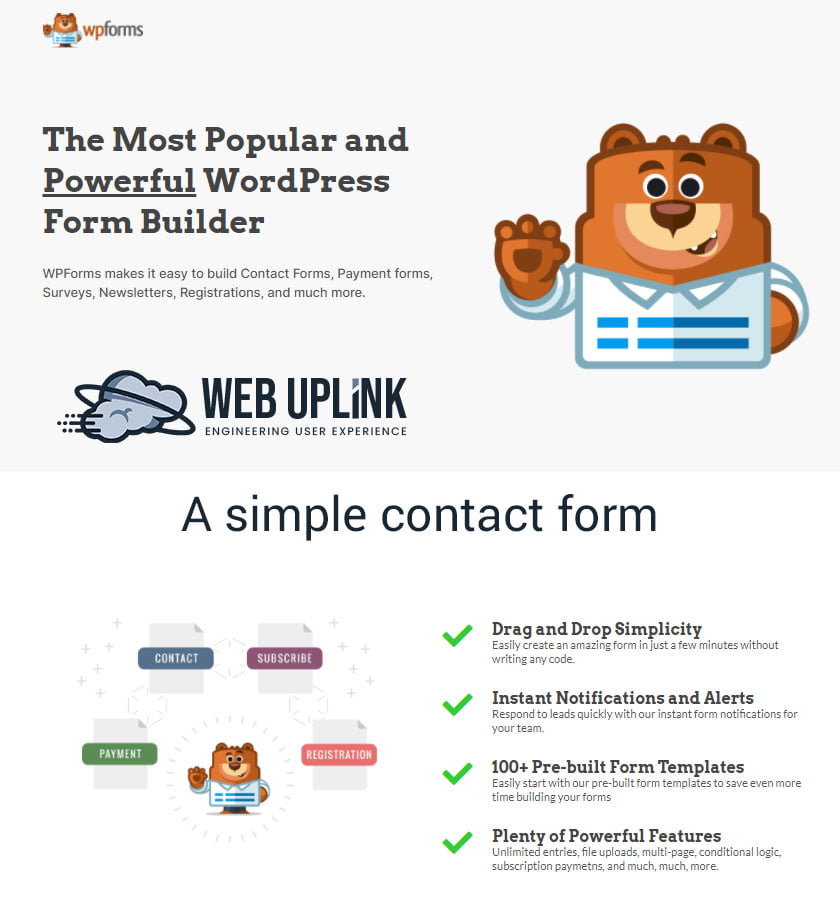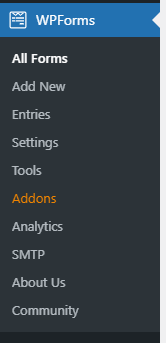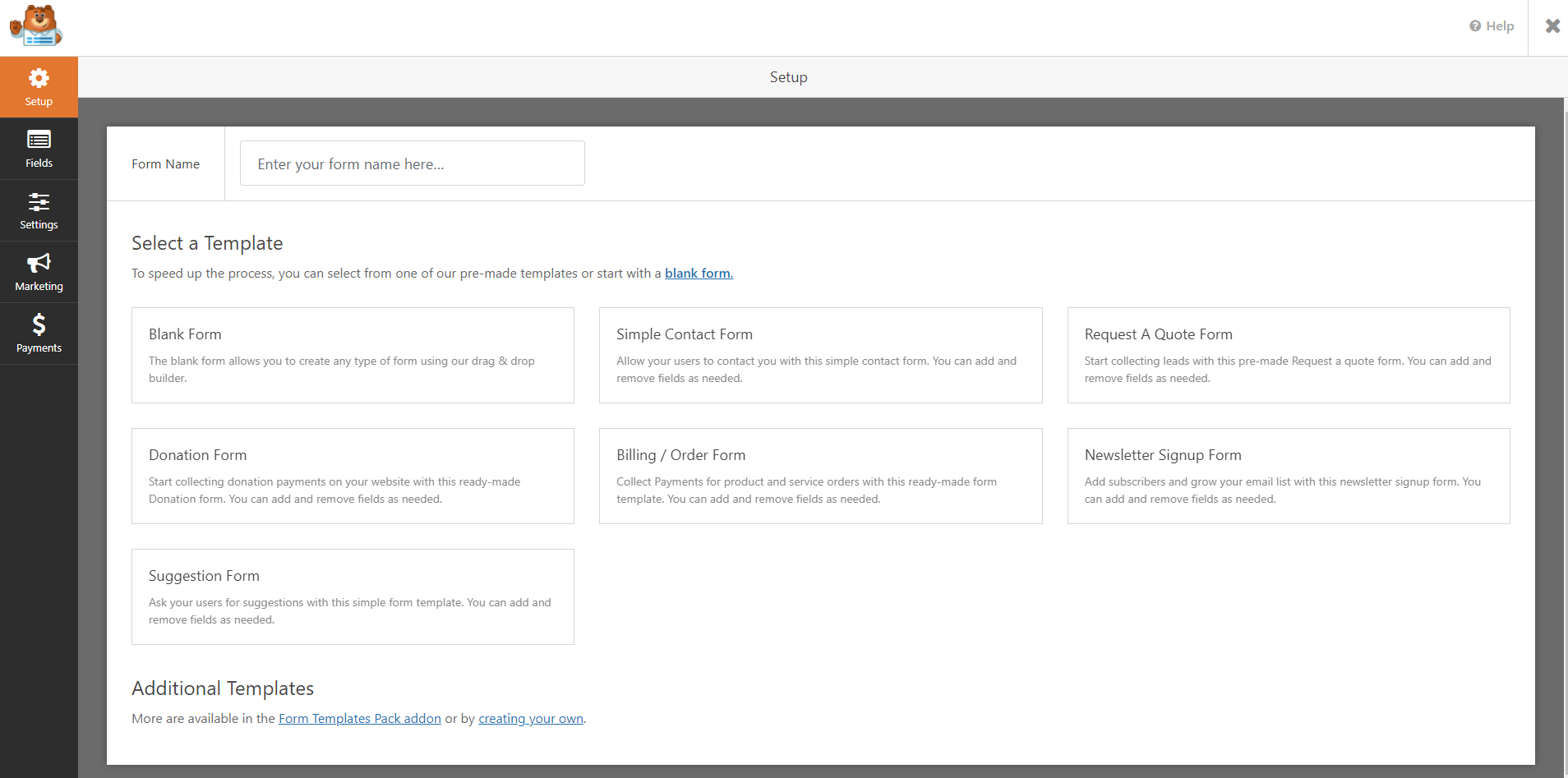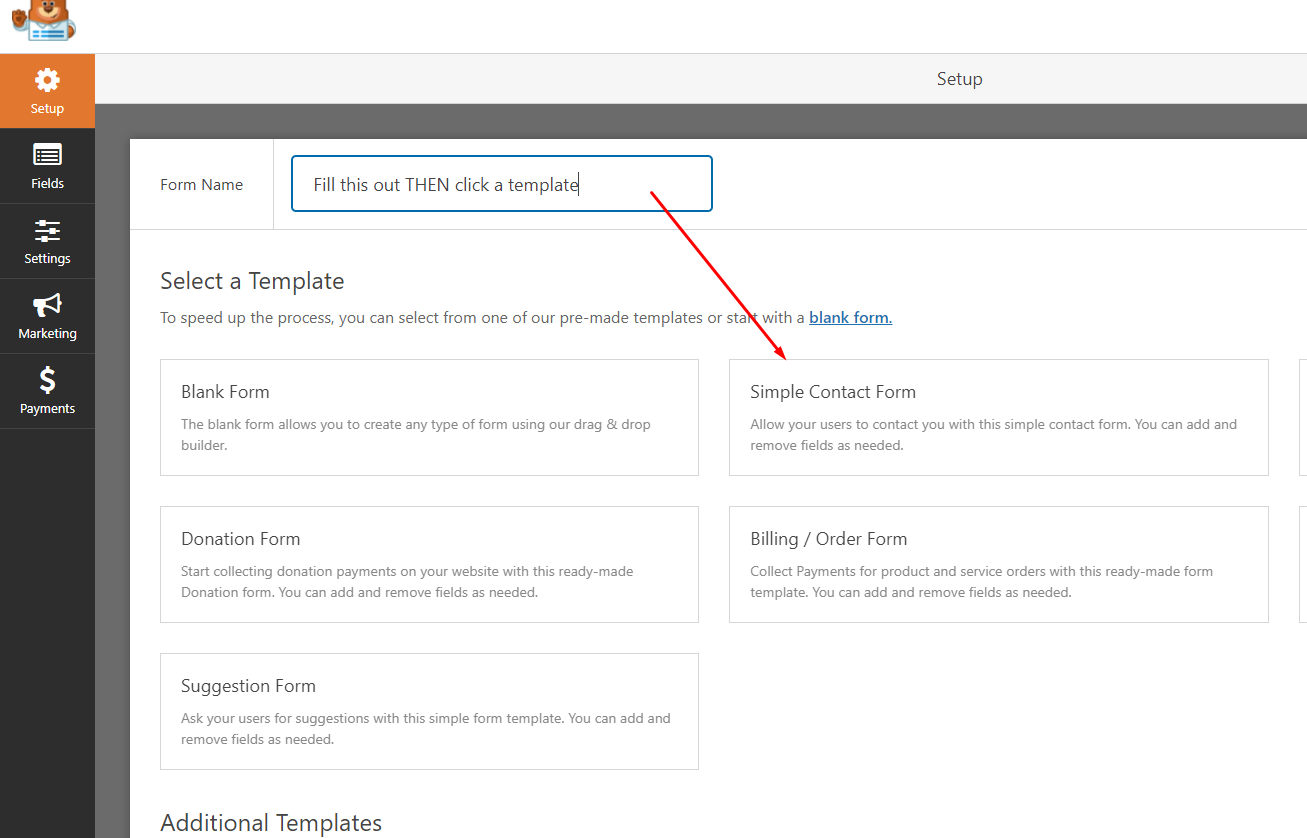At Web Uplink we love WpForms, it ‘just works’. When we’re asked how to add a contact form to a WordPress site, especially if it needs to be simple and beginner-friendly its our first go-to. This is not a sponsored wordpress tutorial.
Installing the plugin
Before we get started you’ll need to download at least the free version of WpForms. You can do this via the plugins page. Just go to Plugins > Add New. Search for WPForms then install and activate the plugin.
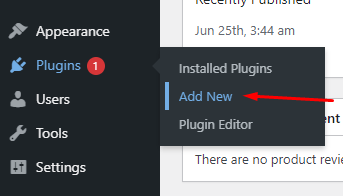
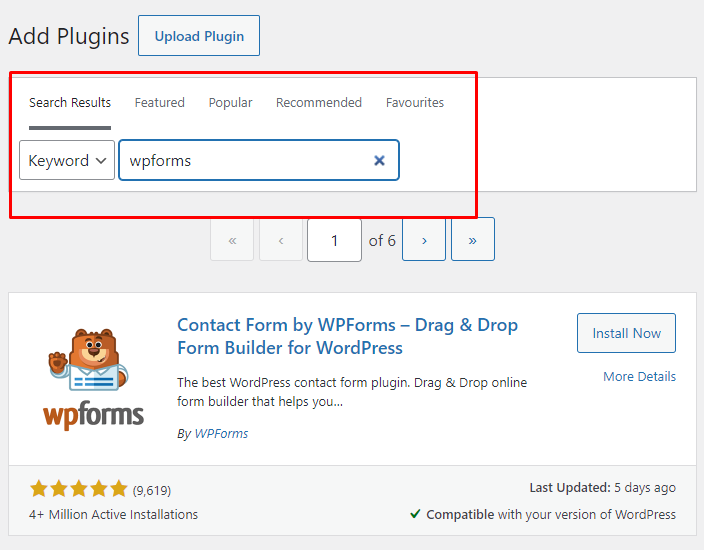
Once activated you should have a new menu option in your side bar WP Admin Dashboard. From here on out it’s pretty straight-forward.
Creating a simple contact form
Step 1 – WPForms > Add New > Select a Template
Select a template: Simple Contact Form is most probably what you are going for. But you’re welcome to choose the others and just edit accordingly. Important note: If you choose ‘Donation / Billing / Order / Newsletter’ forms you will be stuck with annoying notifications reminding you to setup payments etc. If you need something fairly customized use ‘Blank Form’ and edit accordingly.
Step 2 – Form Settings
Now you have a basic contact form that collects the name, e-mail and comment or message of your users. Head over to the settings tab on the left.
Under General you can edit the name of the form. Even change the text that appears on the BUTTON at the end of the form, as well as what it should say while it’s loading / processing the information and submitting it.
WPForms CSS Tutorials can be found here
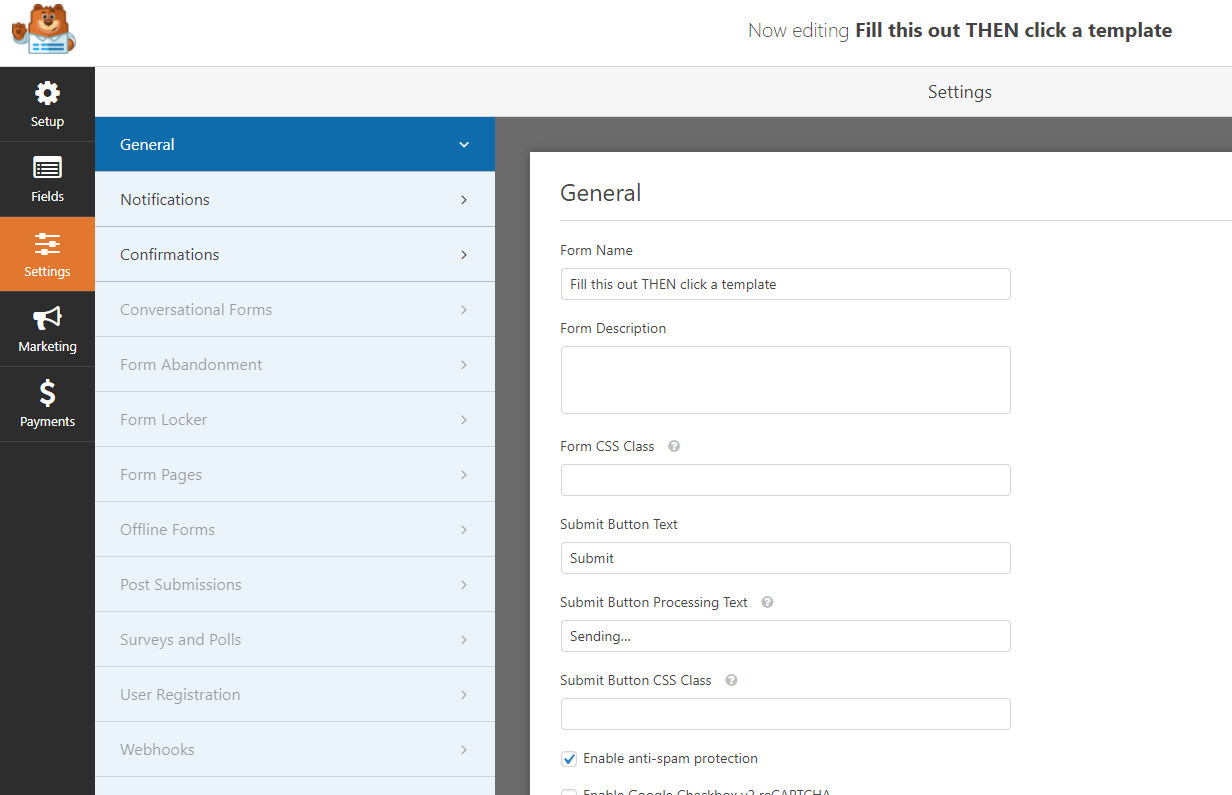
Step 3 – Setting up Notifications (Emails)
Email Subject: Your Site Name (or form name) then click on ‘Show Smart Tags’ and add ‘Name’.
You should end up with something like
(example): Web Uplink {field_id=1}.
This will ensure that your e-mails land in different threads every time someone submits the form.
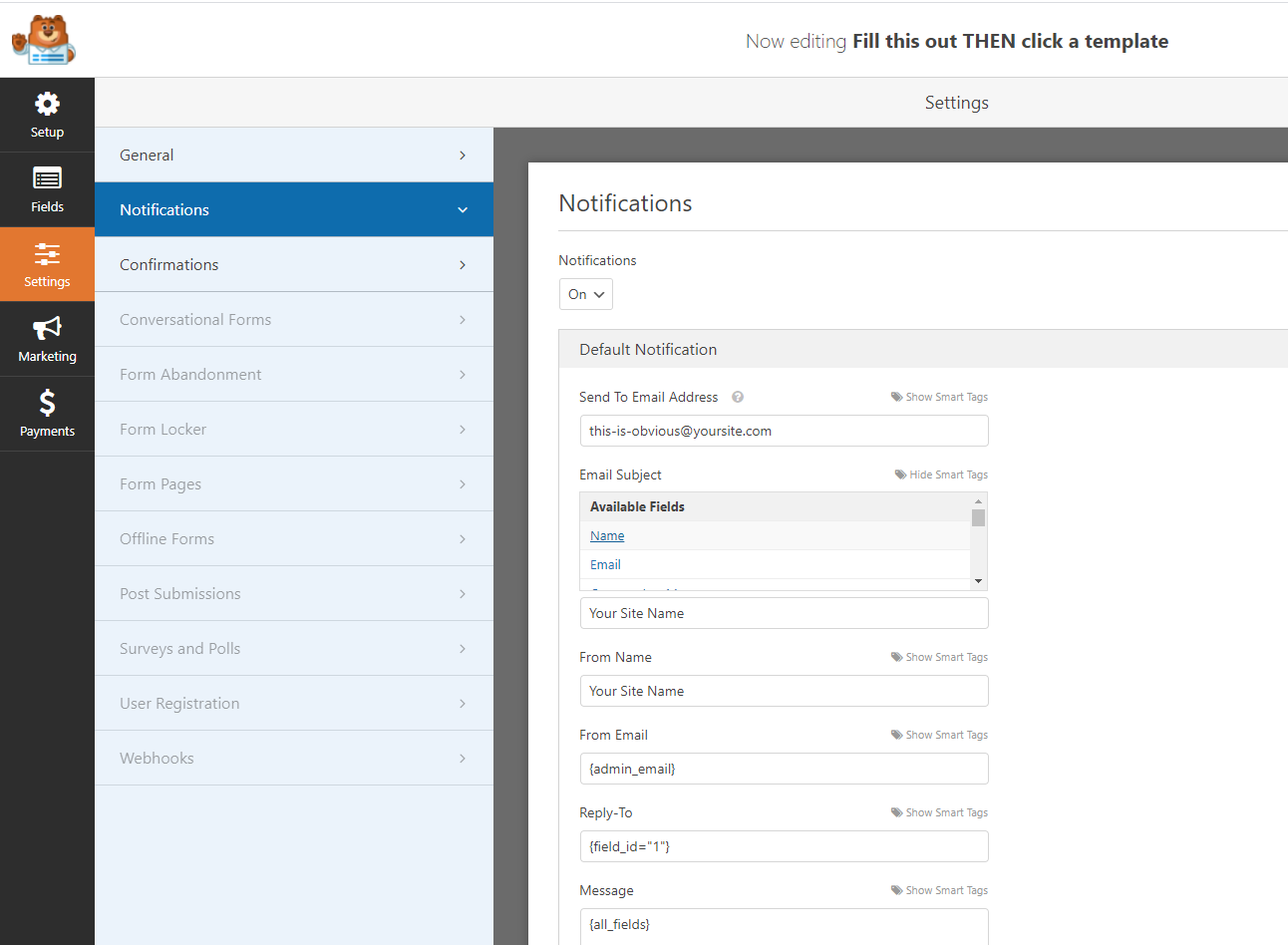
The rest is pretty standard.
In the ‘From Email’ field you cannot add the smart tag ‘Email’ unfortunately this may lead to e-mails going to spam or not sending at all. You should only use an email from your domain
(ie. [email protected]).
By default most of the options are pretty standard. Assuming you have WordPress setup correctly most of those ‘smart’ fields will work just fine.
If you are having trouble with your form, delete them and add the correct information manually.
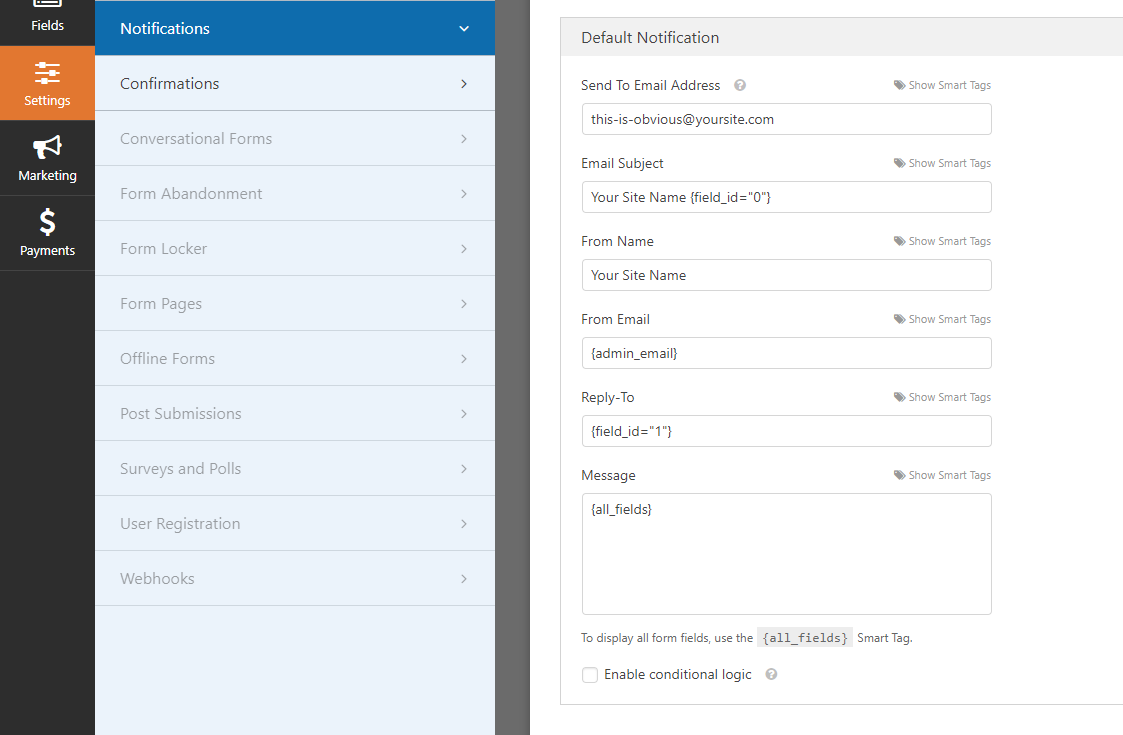
Do you need WPForms Pro? In-short if you are looking to receive payments through your forms for whatever reason it is smarter to make the purchase, though it’s priced quite high it really is a great contact form.
If you want to customize your form and make it look a little nicer, see our WPforms customization tutorial.